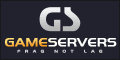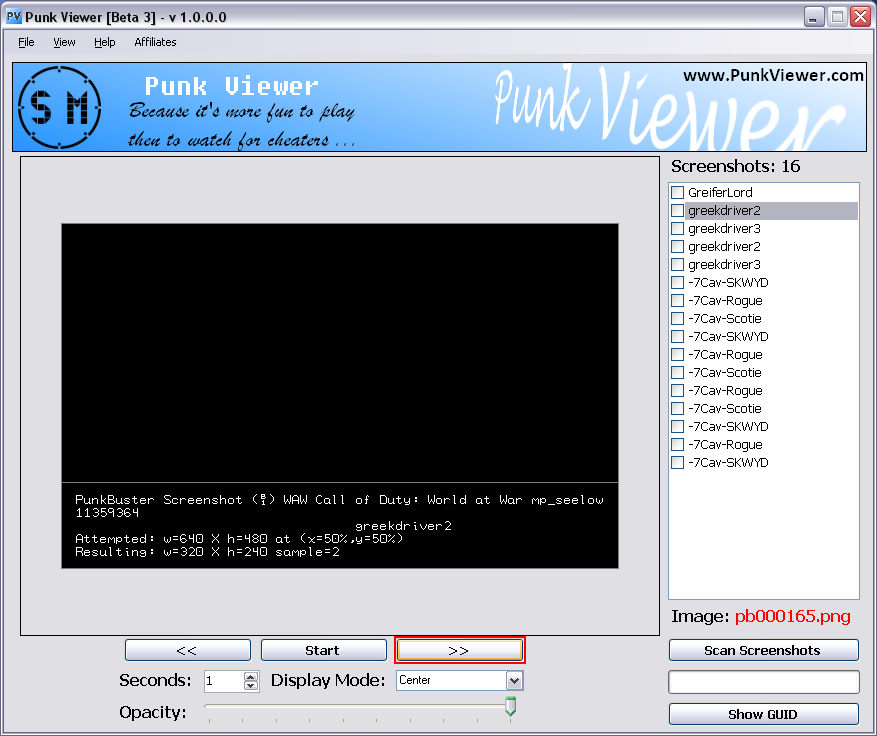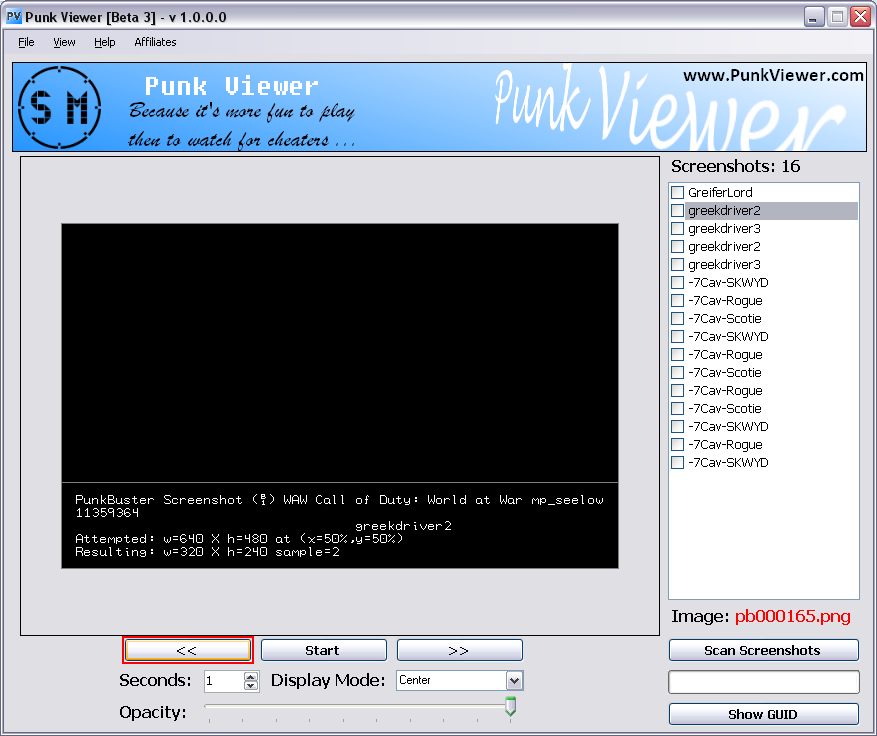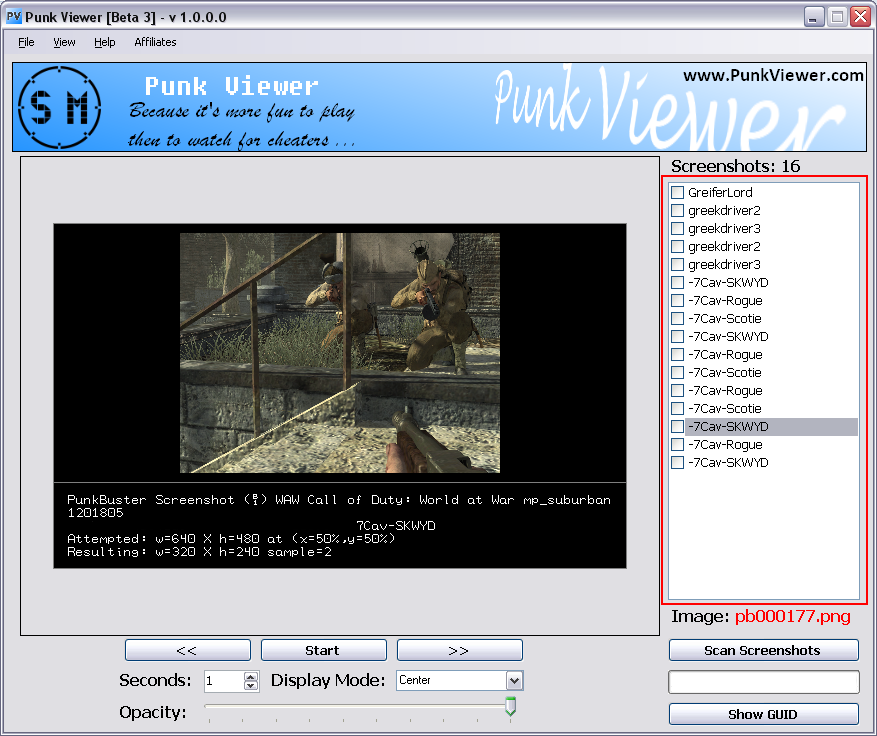With your Screenshots Log File loaded into Punk Viewer, you are now able to use the Automated Viewing System and Navigation buttons. We will start off with the navigation buttons for manual viewing of screenshots first.
Understanding NavigationThere are two buttons on the program under the screenshot display area labeled “<<” and “>>”. These are the Back and Next Navigation buttons that allow you to advance and regress through your game server players screenshots manually. There is also a list box to the side of the screenshot display area with player names in it. This is called the Screenshot List Box and you can manually select a player within the list box, using your mouse to view the screenshot for that player.
- Next or >> Button
- This button allows you to move ahead one player at a time for viewing their screenshot. Once you’re at the last player on the list, this button will be disabled to let you know that you can’t move ahead anymore then what you have moved.
- Back or << Button
- This button allows you to regress one player at a time to view there screenshot. If you’re at the first screenshot on the list then this button will be disabled to let you know that you can’t move back anymore then what you have moved.
- Screenshot List Box
- Using this list box to select a player to view there screenshot is very simple. All you have to do is put your mouse over the player you wish to view and click once. This will select the player and his screenshot will be displayed in the screenshot display area.