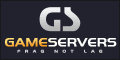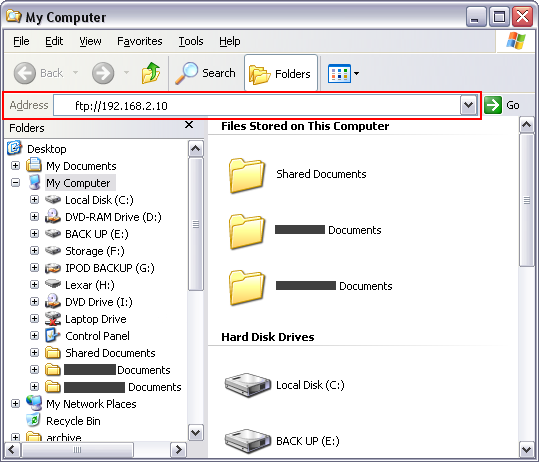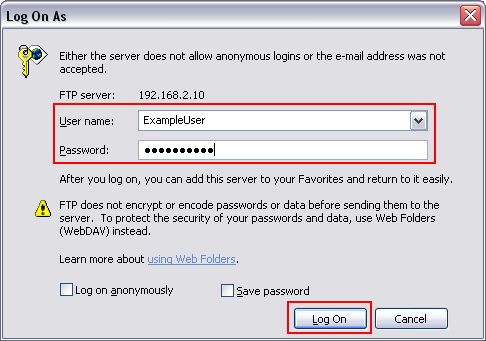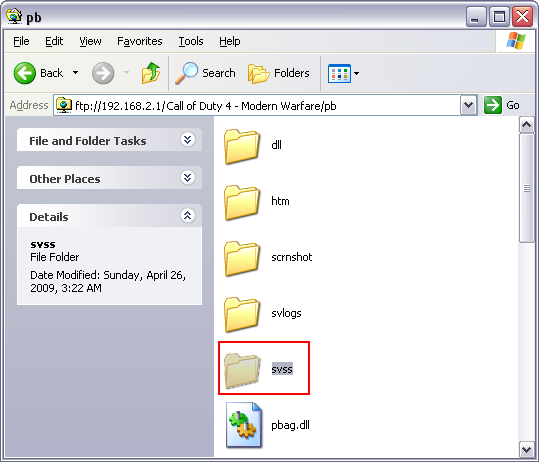Let’s get started. The first thing you’re going to want to do is download your SVSS folder and all its content from your gaming server, unless you’re using a dedicated server that runs windows and allows you to remote desktop to it. If that’s the case then you can install Punk Viewer onto your server and go right to step 2.
Step 1 – Download Your SVSS FolderUsing Windows build in FTP Protocol in Windows Explorer (Windows Key + E) or an FTP Program. Type in the address bar, your game server FTP address (EG: ftp://192.168.2.10).
Now you should be asked to enter your username and password for the FTP account. So enter your user information and then click log on or connect depending on what FTP application your using.
Now that your logged in, go to your PB folder and inside you will find your SVSS folder. Download this folder and all of its content to your computer.
Once you got the folder and all its content downloaded to your computer, you can now load your screenshots log file into Punk Viewer. Just remember where you downloaded the SVSS folder to on your computer.