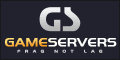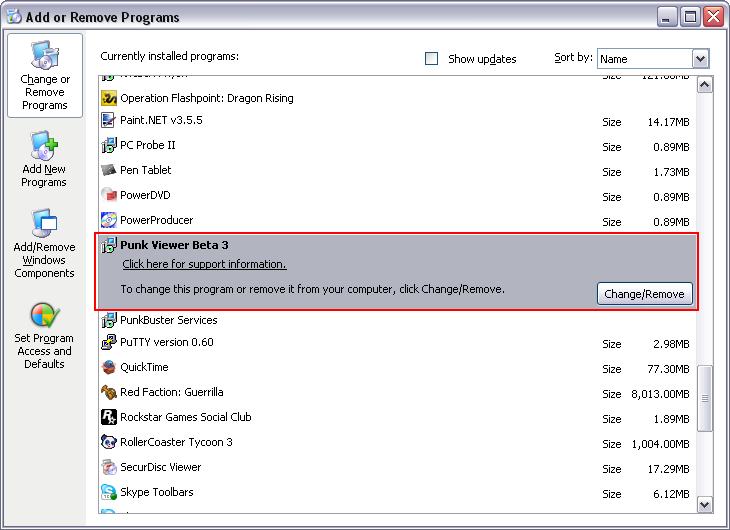Installing Punk Viewer is simple. As long as you got the .NET Framework 2.0 or higher on your computer which comes pre-installed on most Windows based systems, you’re ready to go. If not then don’t worry as you can get it from Microsoft’s website or our download page.
So what’s the first thing you need to do? Well you need to go to our download page and click the download link for the version of Punk Viewer that is in your language. This will bring you to an install page for the latest version of Punk Viewer.
Now this part may seem a bit strange to you as Punk Viewer uses a different type of installing process then most programs. Most programs will ask you to download or run an .exe file. Punk Viewer uses an .application file and the Microsoft ClickOnce technology for installing. Don’t worry you won’t need to download anything other than the Microsoft .NET Framework to use this technology. If you don’t have the .NET Framework then when you click the install button on the download page, you will download a file called setup .exe which will install the .NET Framework for you.
Click the “Install” button and the Punk Viewer program will be installed on your computer for your user account. The application will load up once installed so you may just click install and the Punk Viewer program may just appear depending on your internet download rate with the Punk Viewer website and your computer hardware. In size the program is less than 300 KB so to download this program and install it should only take a fraction of a second on a modern windows computer.
That’s it, you have installed Punk Viewer, and you can run it anytime from your computers user account just by clicking on your start menu and going to the PunkViewer.com folder and clicking the Punk Viewer application reference / Shortcut.
Note: In some Windows operating systems such as Windows 7, you may need administrator access to install applications. If you are trying to install Punk Viewer on a public computer or a computer that you do not own, you should always ask the owner or administrator if you are allowed to install software onto the system.
UninstallingUninstalling Punk Viewer is the same as you would uninstall any other normal program. You go to your computers Add/Remove Programs tool which is located usually under your computers control panel. You then find Punk Viewer within the list of programs and click the Uninstall button. That’s it, you have uninstalled Punk Viewer.